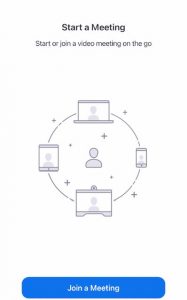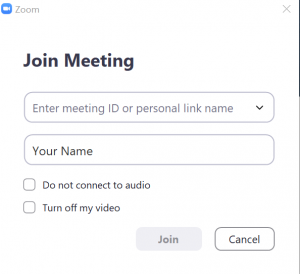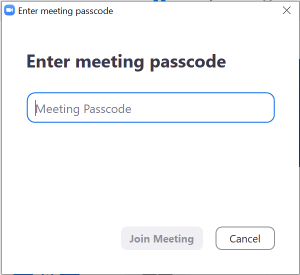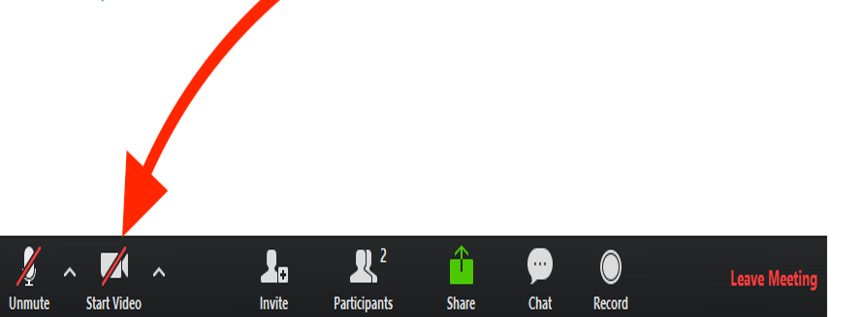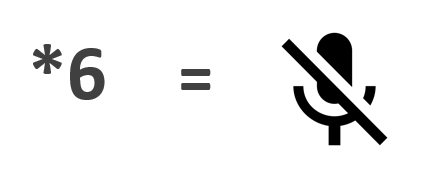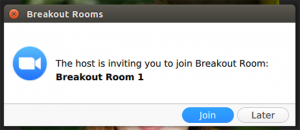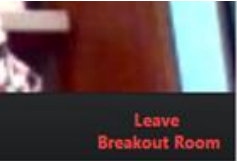Instructions for Joining into Court by Video or Phone
**Reminder: to find out the log in information for your courthouse, see Virtual Court page one (previous page)**
Joining into court by video
- Step 1: Once you find your sign in page, click on the Zoom link to join by video.
- Or download the Zoom app to your device (desktop, laptop, cellphone).
- Click here to download Zoom
- Step 2: Enter in the Meeting ID
- Step 3: Enter Passcode (password)
- When you sign in by video you might have to wait for the court to let you in the virtual court room.
- If you sign in by video this is a message that you might see when you are waiting.
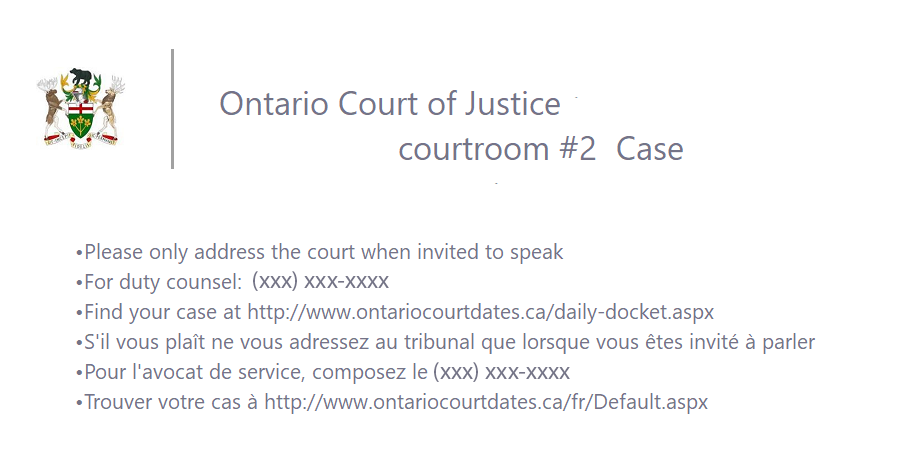
Joining into court by phone
- Step 1: Call the 1-800 number for your courthouse
- Step 2: Enter in the Meeting ID and press #
- Step 3: Enter Passcode/Participant ID (password) and press #
- If you are calling in by phone you might not be brought into the courtroom right away. You might have to wait on the line.
- Do not hang up the phone until you have been spoken to by a Justice of the Peace or Judge.
- If you do, you will move to the end of the line and have to wait again.
- Once you enter into the courtroom, some courthouses will automatically mute your microphone.
- It is still important to follow the rules of the court and remain quiet.
-
When it is your turn to speak, press *6 to unmute.
- When you are finished speaking, press *6 to mute your phone again.
- Stay on the phone until you are allowed to leave.
- If you are unsure if you can leave, ask during a pause in court.
What will happen in court for my first appearance?
To turn on your microphone to speak when your name is called remember to press *6 (if joining by phone) or unmute your microphone (if joining by video).
- The Judge or Justice of Peace will ask you for your name and date of birth
- Make sure you say your whole name and entire date of birth.
- Example: Jonny Smith, January 18, 1992
- The Judge or Justice of Peace might ask you if you have disclosure.
- If you do not then they may ask you for an email address to send it to you.
- Be prepared with a valid email address.
- Then you will be given another court date in approximately 4 weeks to come back.
- This will give you some time to review your disclosure and connect with Duty Counsel.
What if I do not understand something?
If you do not understand a question you can:
- Say I do not understand
- Ask the person to ask you in a different way
- Ask the person to give you an example
**Tip: It is always helpful to have someone with you on your court date to help support you and write everything down because you might not remember some important information that is said.
Zoom Breakout Rooms in Court
- You may also be placed in a “Breakout Room” to speak with Duty Counsel and a Crown Attorney.
- If you are joining court by video you may have to accept moving to the breakout room.
- The Duty Counsel and Crown Attorney will ask you:
- Your name
- About your court matter (for example: have you connected with Duty Counsel, do you have disclosure, have you connected with supports like CMHA?)
- You will not be alone in the breakout room.
- You will hear other people speaking about their court matters.
- Once everyone is finished talking to Duty Counsel and the Crown Attorney, you will be brought back to the main courtroom.
- If you have joined by video and you are not automatically moved back to the main courtroom, click the “Leave Breakout Room” icon.
Tip: If there is an icon to press to leave the breakout room it will say “Leave Breakout Room.” Make sure you don’t press “Leave Meeting” as this will take you out of the courtroom.
Case Study
Remember Derek? He was introduced to you on the Arrest page. If you don’t remember, click here.
He was arrested and charged with Theft under $5000 and has to attend virtual court for his first appearance.
Before his first appearance, group home staff take Derek for his fingerprinting appointment in person at the Police station at the designated date/time on his release papers.
On the date of court, his support staff found a private space in the group home and set up a laptop in order for Derek to sign onto virtual court by Zoom video.
Derek downloaded the Zoom app to the laptop and changed his name to Derek LastName so that he could be identified in the courtroom.
Derek and his support staff find the sign in information for his courthouse using this link.
Derek clicks on the Zoom video link for his courtroom and is automatically placed on hold waiting for court to start.
Once he is let into the virtual courtroom, the Crown Attorney says that everyone that is not counsel (lawyers) will be sent to a breakout room.
** Not all courthouses use breakout rooms and so you may just be waiting in the main virtual courtroom with other individuals and lawyers until your name is called**
Once in the breakout room, Derek is identified by his Zoom screen name.
Derek lets the Crown Attorney and Duty Counsel know that it is his first appearance.
Duty Counsel provides him with their telephone number to get legal advice.
The Crown Attorney provides Derek with the email address to get his disclosure.
He is provided with a new court date to come back in four weeks but he has to stay in the breakout room until everyone is finished. Then, he is brought back to the main courtroom for his matter to be adjourned (moved to) four weeks.